Having a dedicated graphics card is awesome for serious gamers. It really helps games run buttery smooth. Naturally, you want to know what your particular card is capable of, right? The best way to find out is by putting it through some testing. Running specific benchmarks really pushes your card to its limits and shows you what it can do. This will reveal things like frame rates at different resolutions and how well it handles demanding titles. Testing outlines the true power of your graphics card. It shows you what to expect when cranking settings up or jumping to a higher resolution. You’ll learn the extremes of what your card can handle before it starts to struggle. In this article, I’m going to walk through doing some graphics card tests step-by-step. I’ll also share some tips for getting meaningful results. Proper testing is an excellent way to maximize your gaming experience.
KEY TAKEAWAYS
Graphics card testing—it’s pretty interesting to really see what your GPU can do, right? There are a few good reasons to put it through its paces.
- For one, it can help you optimize things and troubleshoot any issues. But it’s also cool to see just how powerful it is. There’s different types of tests too: benchmarks to compare speeds, stress tests to see how it handles heavy loads, and checking temperatures and stability.
- Luckily, there are some great free programs that make it easy. 3DMark is always a fun one; FurMark is perfect for stress testing; and tools like MSI Afterburner and HWMonitor give you tons of information.
- When preparing, definitely don’t forget the basics—update those drivers and close unneeded background stuff. Oh, and back up your files first, just in case! It’s also good to monitor your system while testing.
- Afterwards, be sure to compare scores online and tweak your settings. See if you can boost performance further with overclocking too. And don’t forget to clean out dust buildup so that baby stays running smoothly.
Steps to Test your Graphics Card
- Before you start running these benchmarks, make sure your PC is set up as it usually is. Leave it just like normal.
- For example, if your rig usually lives stuffed under the table or somewhere with limited airflow, don’t move it. Keep it where it is during the tests.
- The reason is that changing the environment can skew the results. Something as small as airflow access being different could affect temps and stuff.
- You want the testing conditions to accurately reflect your PC’s normal day-to-day setup. Don’t give it some fancy new test configuration if that isn’t realistic.
- Make sure the vent location and other factors are identical to normal usage. This way, the benchmark scores will tell you how it really performs for your regular gaming.
- Keeping the environment consistent is important so the numbers reflect real-world performance, not just best-case scenarios.
1. Drivers Updating
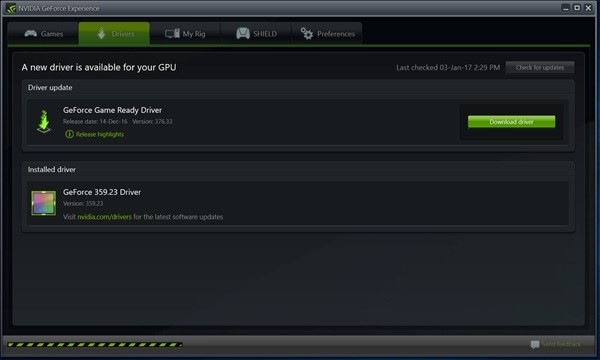
Freshen up the drivers before stress testing! Outdated software will totally screw with your results. Head to your GPU maker’s site and snag the latest and greatest. They release new versions all the time, fixing bugs and improving performance. The newest one might cause issues sometimes, though, so don’t be afraid to try the previous release if it’s buggy. Drivers aren’t perfect. Newer generally means better when it comes to utilizing your card’s full muscle. Old drivers are just holding it back from mad glory, you feel? Don’t believe the hype if an old driver claims your card is crapping out. Chances are the software is just stale as hell. Fresh install before benching or getting misleading numbers. Keep that software in tune for true readings and buttery smooth gaming down the line too.
2. Clean Your Graphics Card

Cleaning your GPU regularly is important too. Don’t let that dust bunny buildup ruin your days. Grab a canned air duster and really blast out the heatsinks and fans. High-pressure airflow is best for dust removal duty. You might need a soft brush to handle any stubborn caked-on gunk too if your card doesn’t have a backplate. Get into all the nooks and crannies. A clean GPU runs way cooler, which keeps those frames smooth. All that dust is just begging for overheating problems down the line, too. Take 10 minutes every few months for some cleaning love. Blow out those dust bunnies and keep your card running tight for years to come, dawg!
3. Benchmark software
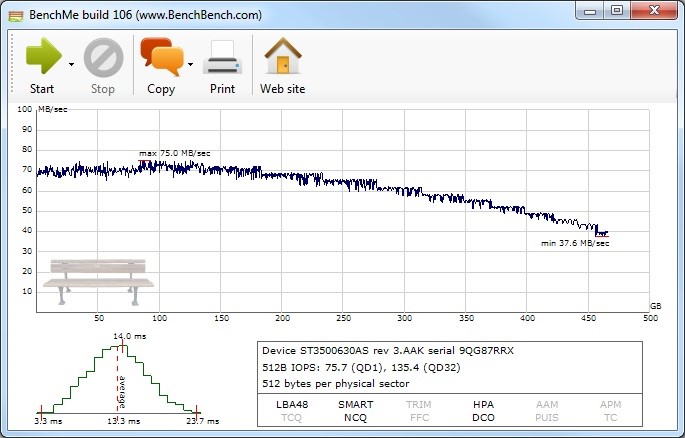
You’re going to need some benchmark software to really put your GPU through its paces. There are lots to choose from, but some cost money. Don’t you feel like dropping bills? The Heaven Benchmark is totally free and still gets the job done. It gives you plenty of settings to tweak too. Download that bitch and install it—easy peasy. Then you can select different graphics qualities, resolutions, and all that good stuff. Pro tip: always benchmark at your normal gaming resolution. If you play at 1080p, use that. Oh, and if you want to see how your system handles 3D, flip that switch on too. See if she’s cut out for those sweet stereo graphics. It’ll run through its paces and tell you if any issues pop up. No crashing means you’re gaming-ready, dude! Or if you don’t feel like fiddling, just click the “Basic” or “Extreme” presets. Takes the thinking out of it. You can even test specific games if they have benchmarks. Most big titles get ’em in the graphics menu these days. Hell, use MSI Afterburner or FRAPS to benchmark anything if it ain’t built-in. Really stress that GPU out.
4. Test Results
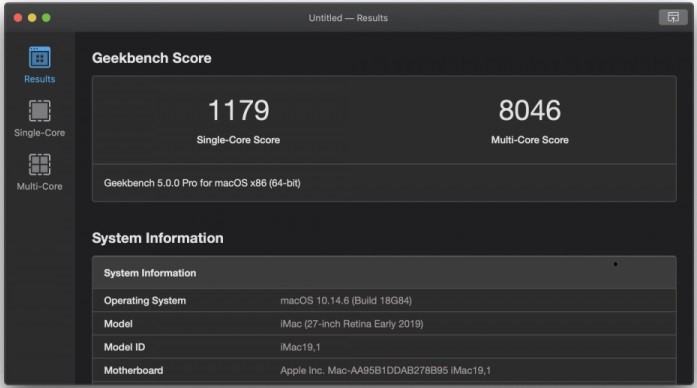
Ever run your GPU through the Heaven benchmark ringer? It’s pretty dope to see those sweet 3D scenes fly by. It gives you a good look at how well it handles intensive graphics. You’ll see any frame drops, stutters, or tears right away too. Keep an eye on that sweet FPS counter in the corner. The higher the better—it lets you know if your card is handling it like a champ. I like to chill at my PC for a good 30 minutes during the test. Really puts that sucky through its paces. Big drops mean your games will get choppy. If it’s struggling, tweak the settings to find its weak spots. Also check your temps; you don’t want to overheat the poor thing. Can cause all kinds of problems. Hit that benchmark button or smash F9 to kick it off. Then chill and watch the magic happen. It spits out all the details too, so you know what you’re working with. I can’t quickly compare scores, but forums love results talk.
5. Overclocking and retesting

Ever think about giving your GPU an OC tune-up? It’s not as scary as it sounds, but you have to be careful with it. Overclocking can definitely boost performance, but it takes some skill. Don’t go nuts cranking every knob—that’s a quick way to fry your card! Start small with Afterburner, like 20–50 MHz core/memory bumps at a time. Stress test between changes so it doesn’t crash under load. Keep it modest and safe. Even a slight OC makes a difference. Just don’t touch the voltage; leave that alone, dude. Your card has safety, but more power ain’t better. When it becomes unstable, you’ve hit the max. Benchmark it against stock speeds, so you know what she can really do now! Knowing your limits means you can play at the card’s full power without issues. Just don’t get too greedy trying to force blood from a stone, feel me? With a little cautious tweaking, you’ve unlocked some serious grunt without much risk. Just keep your temps and settings respectable, and you’re golden.
How to improve Graphics Card performance
Don’t lose hope yet; try some things before dumping money on a new one. Could save you a lot of time.
- First thing: when was the last time you updated those drivers? Manufacturer websites always have the freshest versions. Grab them if you’re old as hell.
- Sometimes beta drivers fix issues the new official ones haven’t. Give them a shot if the latest ain’t helping. Or roll back to the last stable ones if you have to.
- Restart after too, so everything boots straight.
- Another big one: where are you keeping your PC, dude? If it’s under the table in some cramped, dark corner, no wonder it’s late. Get some airflow in that bitch.
- Blow out the fans and heatsinks while you’re at it. All that dust is in circulation, man. Not cool.
- Oh, and one more: is the power supply looking healthy? It could be why your GPU struggles too if it ain’t pushing power, right?
Just try all that before rushing for a new card. Usually just needs some TLC to be shredding again.
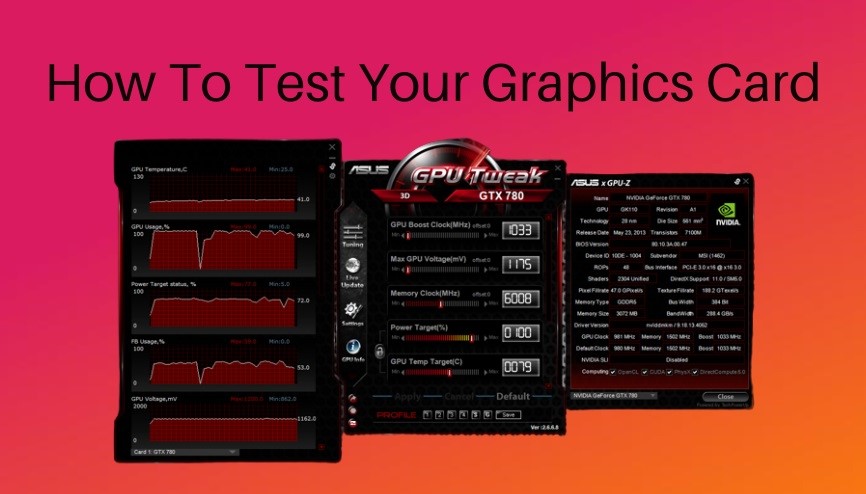
![Best GPU for Ryzen 5 5600X [Updated 2024]](https://techinssolution.com/wp-content/uploads/2024/02/1-1-1.jpg)

![Best GPU for i5 10600K [2024]](https://techinssolution.com/wp-content/uploads/2024/05/feature-image-1.jpg)
![8 Best GPU for Ryzen 7 5700G [2024] Guides](https://techinssolution.com/wp-content/uploads/2024/05/feature-image.jpg)
![Should I buy a tray Processor? [Explained with Pros & Cons]](https://techinssolution.com/wp-content/uploads/2024/04/feature-8-1.jpg)
![What are CPU Cores? [All functions explained] 2024](https://techinssolution.com/wp-content/uploads/2024/03/feature-img-2.jpg)


